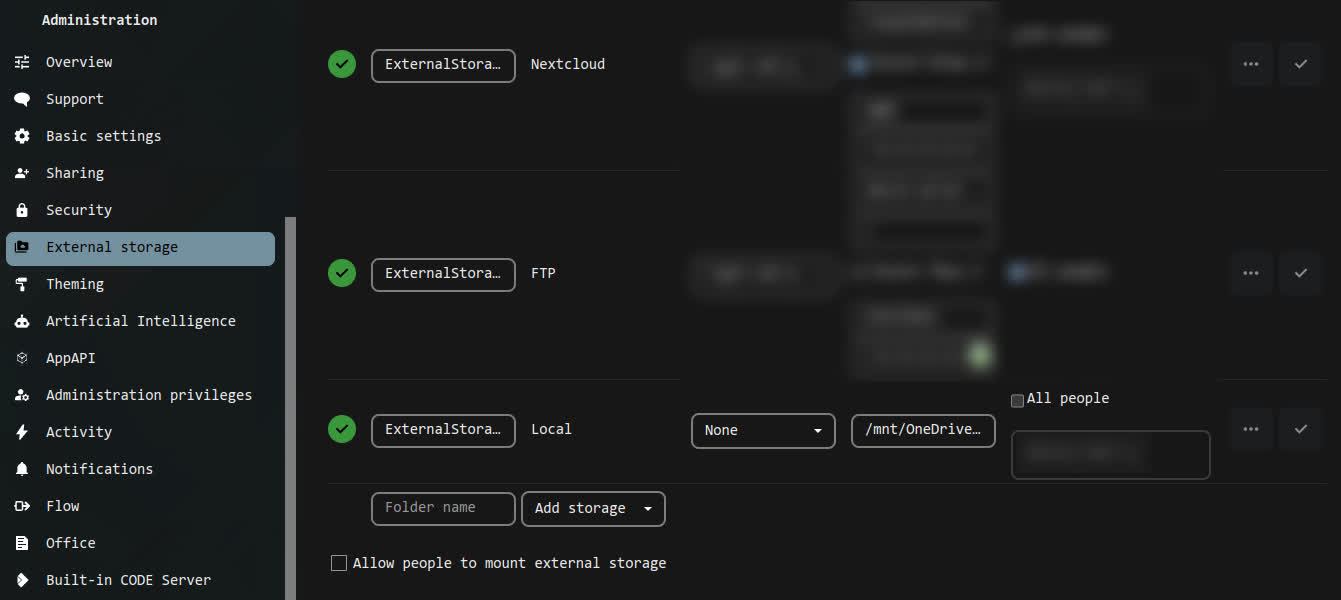Interacting with OneDrive in Nextcloud by using RClone
How it works
- There will be a FUSE OneDrive filesystem mounted on the machine Nextcloud runs on,
- You configure filesystem-local “External storage” and point to the mountpoint of a cloud drive (in this case OneDrive),
- users connected via Nextcloud Client will have a option to sync any chosen files from the External storage as if they were Nextcloud-owned files.
Benefits
There are some benefits from connecting OneDrive to Nextcloud:
- faster cached sync than by normal straight-to OneDrive connection - files will be pushed to Nextcloud and then uploaded to Nextcloud, this will take less time than uploading straight to OneDrive because of Microsoft OneDrive rate-limiting the uploads (especially in case of larger files),
- clients of Nextcloud do not have to configure any OneDrive connection,
- you will be able to have two-way sync of your OneDrive files (currently two-way sync on the RClone side is experimental, this will use Nextcloud’s two-way sync mechanism).
Set up RClone
First You will have to set up RClone. Connect to your cloud of choice and then copy the config to a location that will be readable by a service that mounts a given cloud drive.
For OneDrive I use /usr/local/share/rclone/config/rclone.conf that is accessible only to the apache user.
The config will look something like this:
1 2 3 4 5 6 |
[OneDrive] type = onedrive region = global token = *REDACTED* drive_id = *REDACTED* drive_type = personal |
Mounting OneDrive
I created this helper script (in /usr/local/bin/rclone-mount.sh):
1 2 3 4 5 6 7 8 9 10 11 12 13 14 15 16 17 18 19 20 21 22 23 24 25 26 27 28 29 30 31 32 |
#!/bin/sh set -e set -u trap "exit 128" INT conf_path="${1}" local_user="${2}" local_path="${3}" cloud_name="${4}" cloud_path="${5}" log_dir="/var/log/rclone" log_file="${log_dir}/rclone-mount-${local_user}-${cloud_name}.log" mkdir -p "${log_dir}" touch "${log_file}" chmod a+r "${log_file}" chown "${local_user}" "${log_file}" exec rclone \ --default-permissions \ --allow-other \ --verbose \ --vfs-cache-mode full \ --config "${conf_path}" \ mount \ "${cloud_name}:${cloud_path}" "${local_path}" \ >> "${log_file}" 2>&1 |
Then, I use it in a OpenRC service like this (/etc/init.d/mount-OneDrive):
1 2 3 4 5 6 7 8 9 10 11 12 13 14 15 16 17 18 19 20 21 22 23 24 25 26 27 28 29 30 31 32 |
#!/sbin/openrc-run conf_path="/usr/local/share/rclone/config/rclone.conf" cloud_name="OneDrive" cloud_path="/" local_user="apache" local_path="/mnt/${cloud_name}" command="/usr/local/bin/rclone-mount.sh" command_args="${conf_path} ${local_user} ${local_path} ${cloud_name} ${cloud_path}" command_background="false" command_user="${local_user}:$(id -g -n ${local_user})" supervisor="supervise-daemon" depend() { need net } start_pre() { ebegin "Unmounting leftovers from ${local_path} before service start" umount "${local_path}" eend 0 } stop_post() { ebegin "Unmounting leftovers from ${local_path} after service stop" umount "${local_path}" eend 0 } |
Enabling the RClone service
Set up directories and correct permissions:
1 2 3 4 5 |
mkdir -p /usr/local/share/rclone/config chown -R apache:apache /usr/local/share/rclone/config mkdir -p /var/log/rclone chown -R apache:apache /var/log/rclone |
Do not forget to make the mount service script executable:
1 |
chmod +x /etc/init.d/mount-OneDrive |
Enable and start this service on OpenRC:
1 2 |
rc-update add mount-OneDrive default rc-service mount-OneDrive start |
Drive permissions
RClone mounts cloud drives by using FUSE. To have the RClone option --allow-other available in order to allow root to access the drive you will have to modify the FUSE config file (/etc/fuse.conf) - add user_allow_other.
Nextcloud configuration
Download and enable the “External storage” app. Then, in “Administration” settings add a external storage:
- name:
ExternalStorage_OneDrive - type:
Local - authentication:
None - configuration:
/mnt/OneDrive - available for: YOUR USER